
LIGA.AIR.SP.CUBE.H will be entered in the SENSORS field of the Casambi app as follows;

Connection voltage; 2 x AA battery (included). You can turn off the LED that lights up with movement with a small slide switch on the PCB. This device detects movement and also measures the illuminance (Lux).
Regarding the LUX measurement; it is measured but only sent to the network during a moment of motion detection. This is because the battery is then spared, after all, the battery would be empty very quickly if it constantly (similar to wired devices) sends information to the network. That is why the DAYLIGHT CONTROL could lead to disappointment, or take this into account and it can work for you.
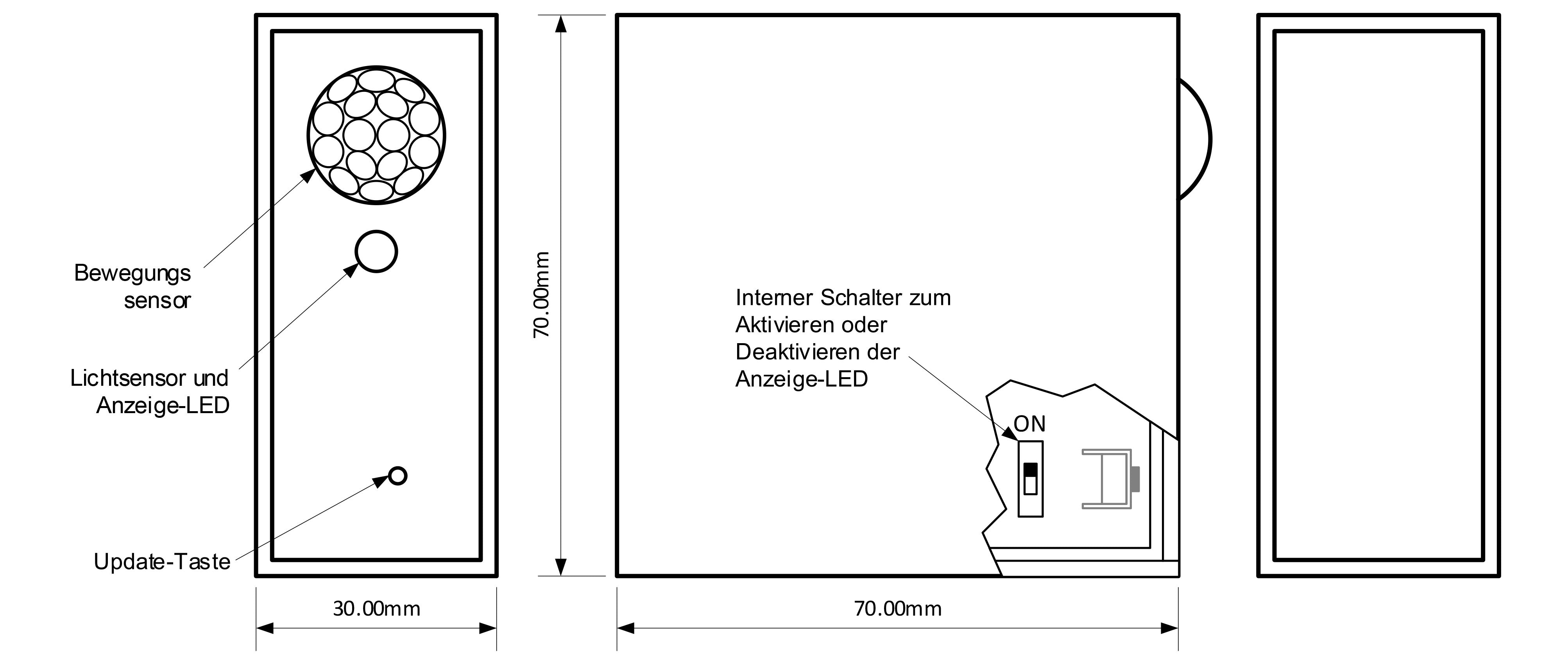
LIGA.AIR.SP.CUBE.H;
Below is the PDF of the supplier. PDF not displayed correctly? click here.
Below we show you how to program a movement sensor LIGA.AIR.SP.CUBE.H;

You will now see that the sensor is not in use, and since you want to program it, click on that line;
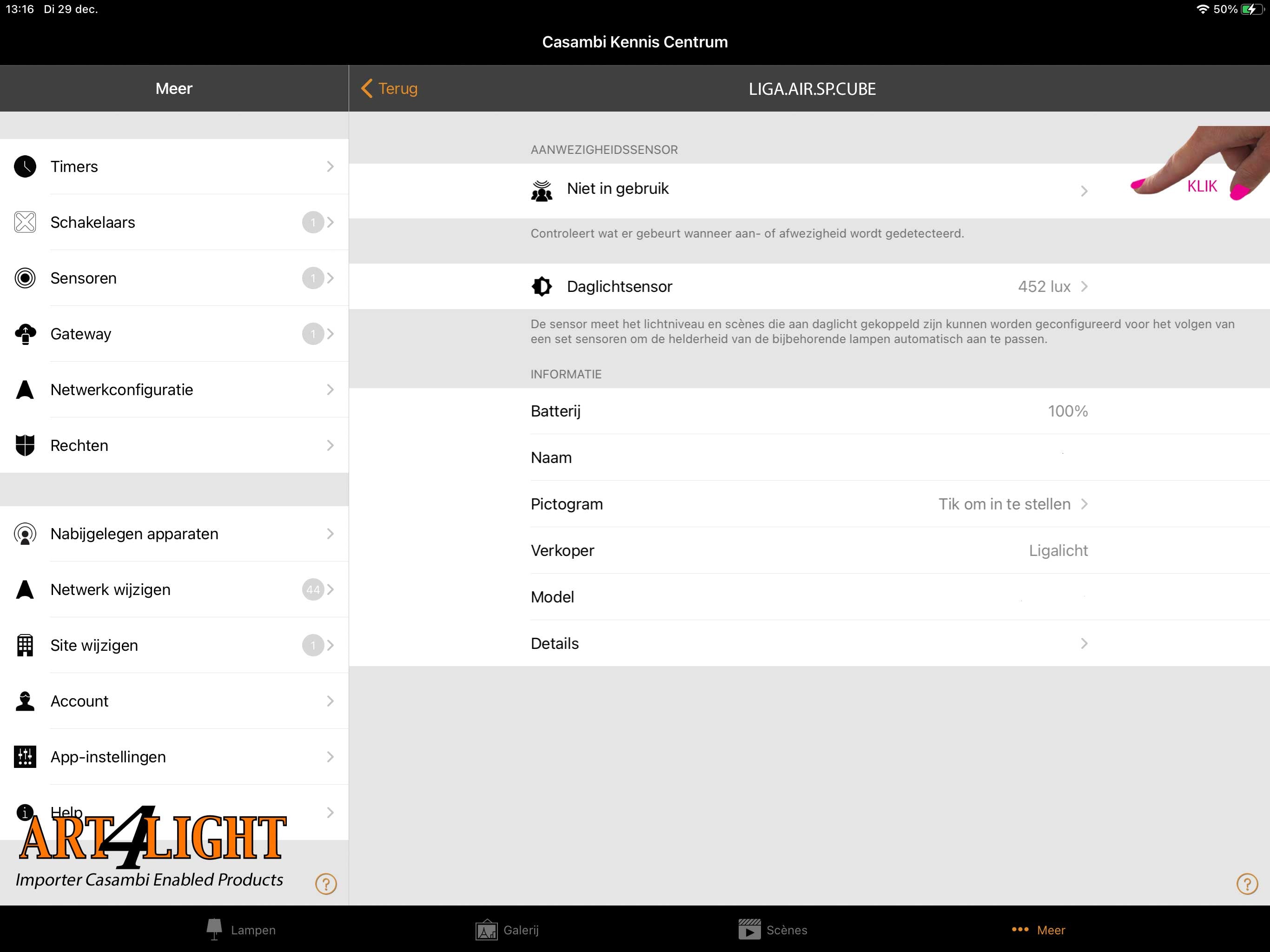
Now click again;

In our example we are now going to program the sensor to activate a pre-made scene with MOTION;

Now click on the line SCENES PRESENCE;

Select the scene (s) to be executed during movement (It is possible to have several scenes executed simultaneously);

Now click on DONE

Click on DONE again;

Click on BACK;

You are now done and you will see your scene under the icon;

